How To Create & Modify a USER
To set up a client to be able to log in to the front-end shop of your SellStack site, you need to create a user in 365.
You will need multiple parts for this to work:
- Customer
- Contact/Company
- Contact/Person
Relationship Between Customer and Contact/Company Card
The linkage works like this:
A. Customer ↔ Company Contact
When you create a Customer Card, you can link it to a Company Contact.
Conversely, if you create a Company Contact and use the “Create as Customer” action, Business Central will automatically create and link the Customer Card.
This linkage ensures the Contact (Company) information can be synchronized with Customer data.
B. Customer ↔ Person Contact
Person Contacts are typically linked to a Company Contact, which represents the organization they work for.
Person Contacts are not directly linked to the Customer Card but are indirectly associated via the Company Contact.
- Customer:
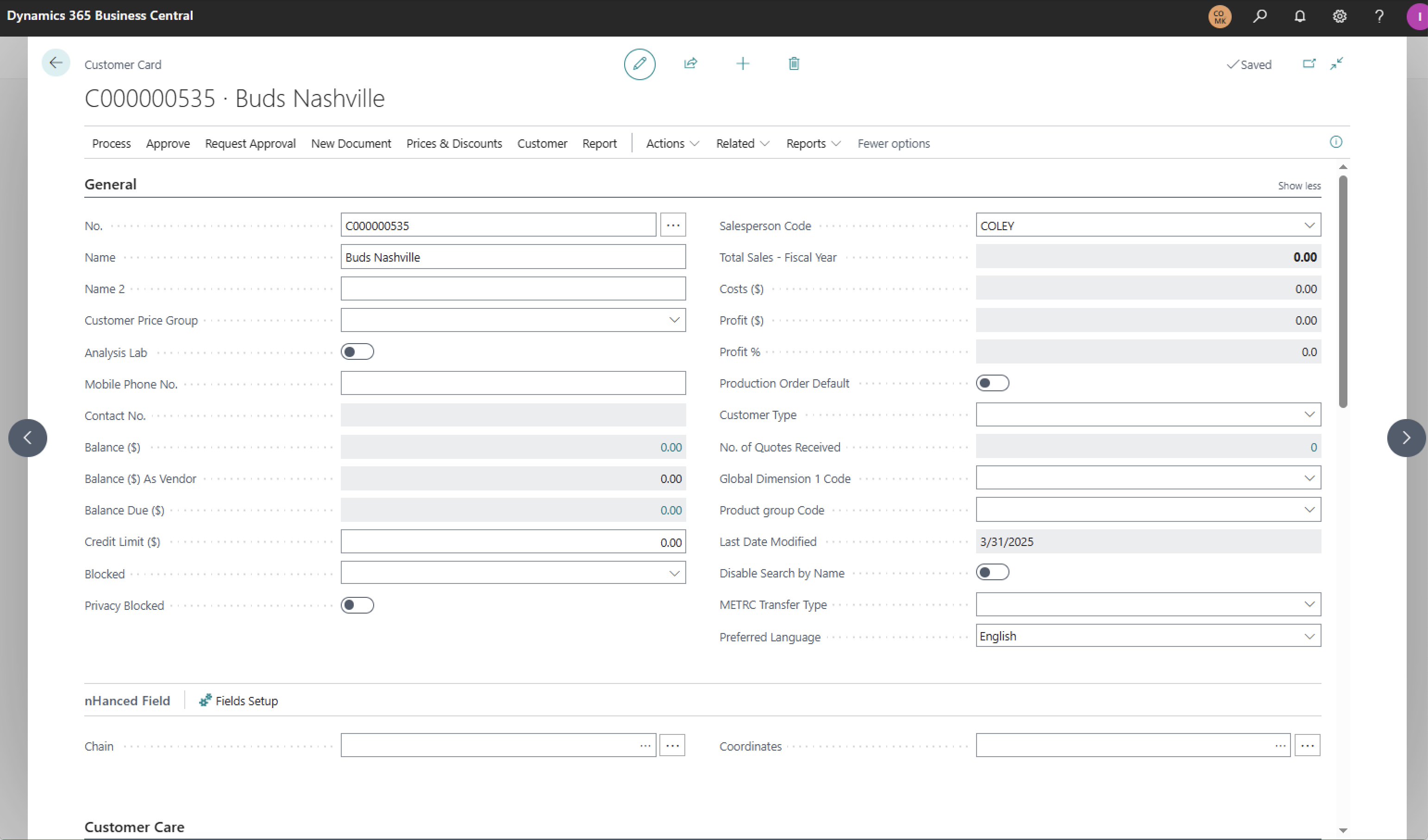
Set up your business in 365 and make sure the following fields are filled out:
- Name
- State License No.
- Address
- Country/Region Code
- City
- State
- ZIP Code
- Customer Posting Group (if this is not set up then orders will not process)
- Payment terms (if applicable)
This address will be the shipping address for all orders placed on behalf of this business.
2. Contact/Company
Most 365 Instances automatically set up a Contact/Company once a Customer Card has been created: if yours has not, set one up to connect your person directly to a Customer.
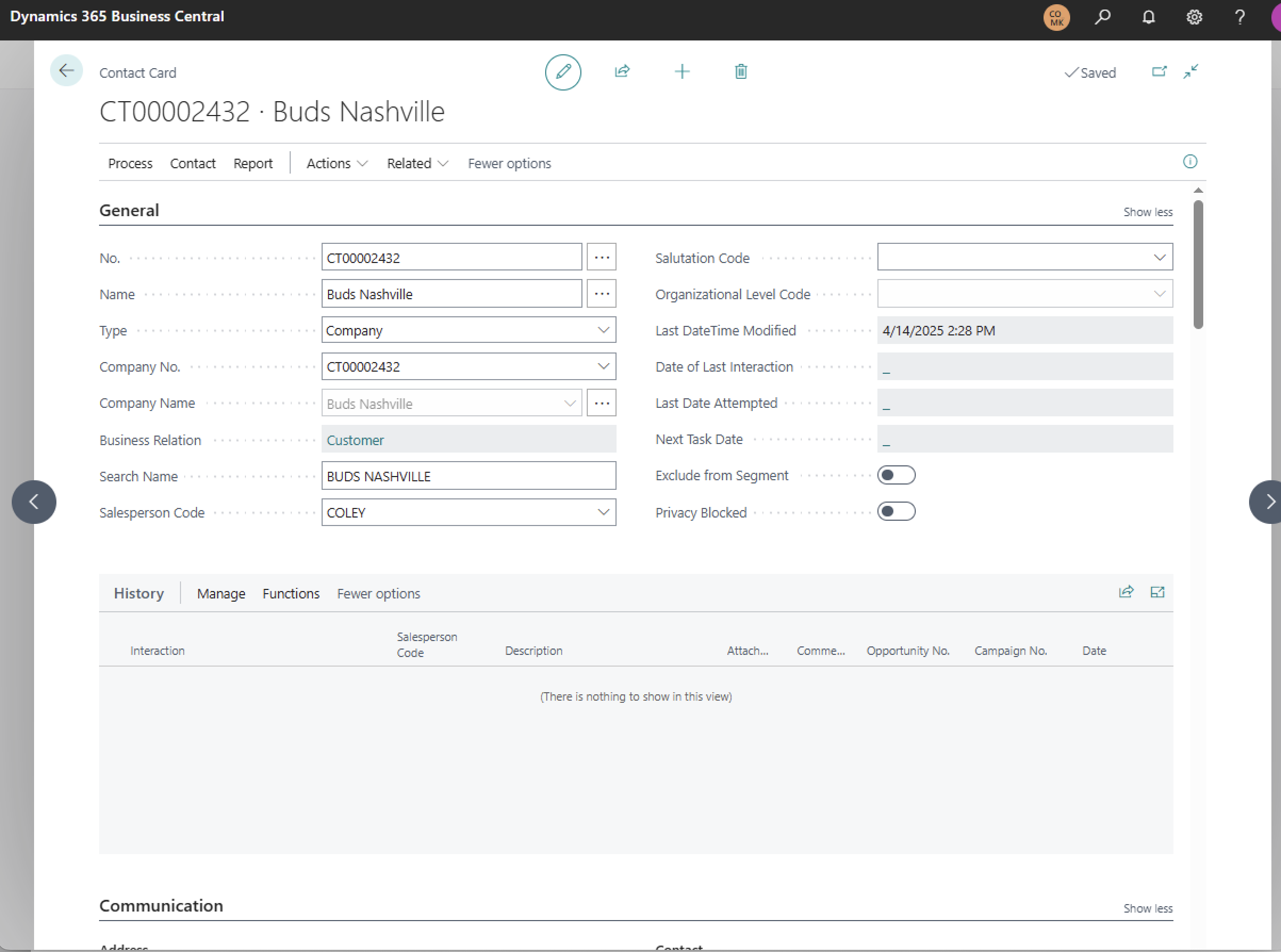
3. Contact/Person
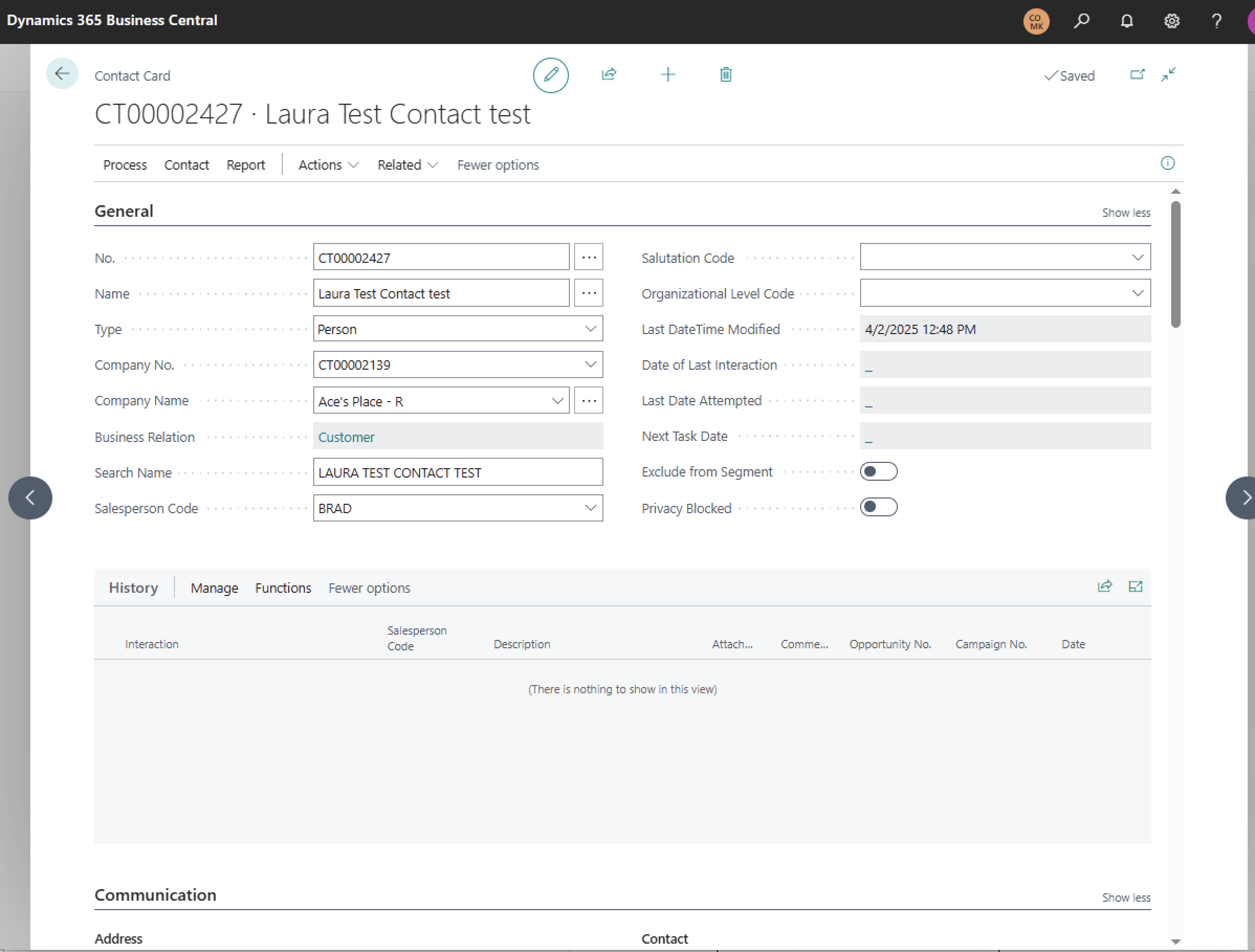
Set up your Contact/Person in 365 and make sure the following fields are filled out:
- Name
- Type: Person
- Company No: -This is your Contact/Company, which connects to your customer card.
- Address
- Address 2
- Country/Region Code
- ZIP Code
- City
- State
- Email (this one is critical: it will be their username in SellStack)
Once you save this card in 365, a message will be sent to the contact’s email inviting them to validate their email address. Once they verify, they will be sent a message to reset their password. Once that’s been set, they can log in to SellStack.
PLEASE NOTE: During development and in the sandbox, email sends do not complete; Mailtrap intercepts them. If you need to see an email, please contact iTristan support. Otherwise, enable and verify a user within the SellStack Admin panel under Customer/Edit.
If a contact needs to change or update their email address, make the change in SellStack first, then in Microsoft 365. If this is executed in the opposite order, it will create a separate new account for the client, which will result in the loss of their order history.

