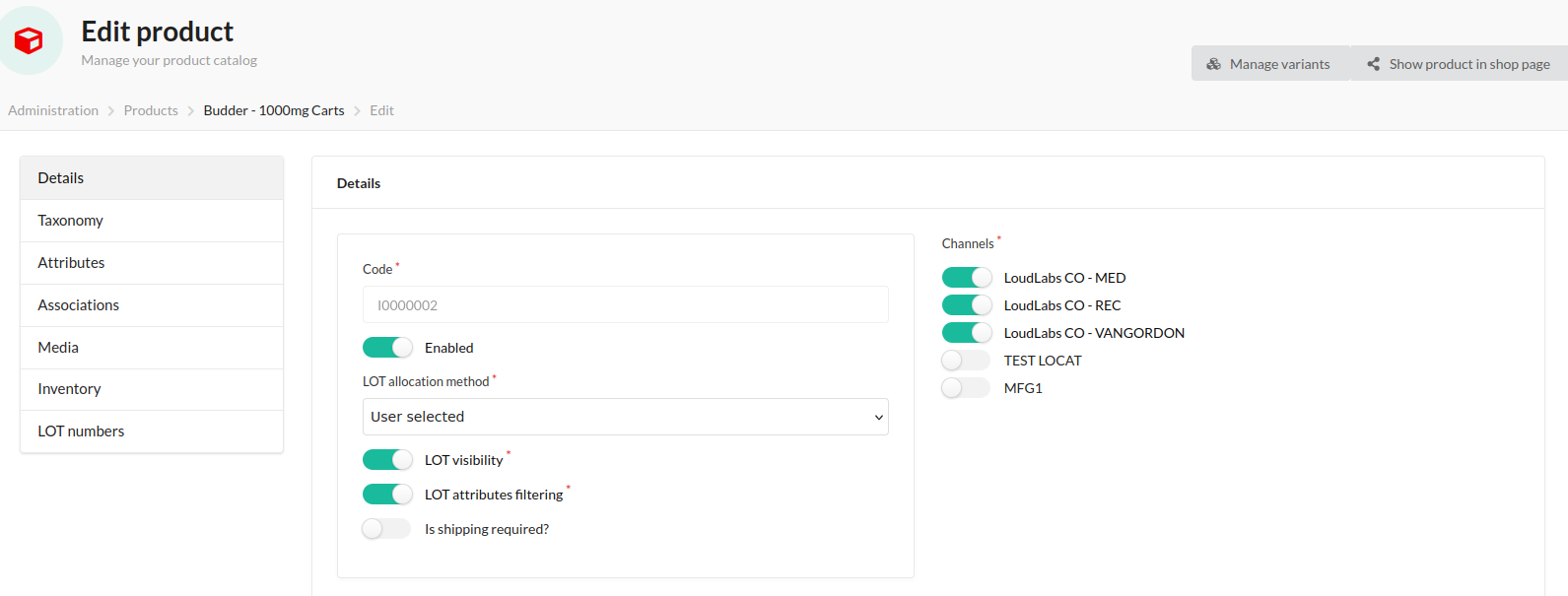Integration
Product entity is a focal entity in the SellStack. It is highly configurable and interconnected with various other entities. This documentation chapter explains everything you need to know about products, from their setup to their connections with other parts of the application.
The product is created from the Item entity in Dynamics 365. To create an Item in 365, open a new Item Card and follow the instructions below. Firstly, set general details:
- No. (ID, product's code)
- Description (product's name)
- Description 2 (product's short description)
- Brand (product's attribute)
- Item Inventory Code (product's taxon)
- Active for Web Order (set to true)
The Active for Web Order flag must be set to true for a product to be created in SellStack. Additionally, a product must belong to at least one location in Dynamics 365 to be created in SellStack, meaning it must have inventory available at that location. Initially, all products are created as disabled, meaning they are not visible in the shop. A product becomes visible in the shop only after an administrator enables it in the Admin Panel and assigns it to one or more active channels.
Picture 24. Item Card in Dynamics 365
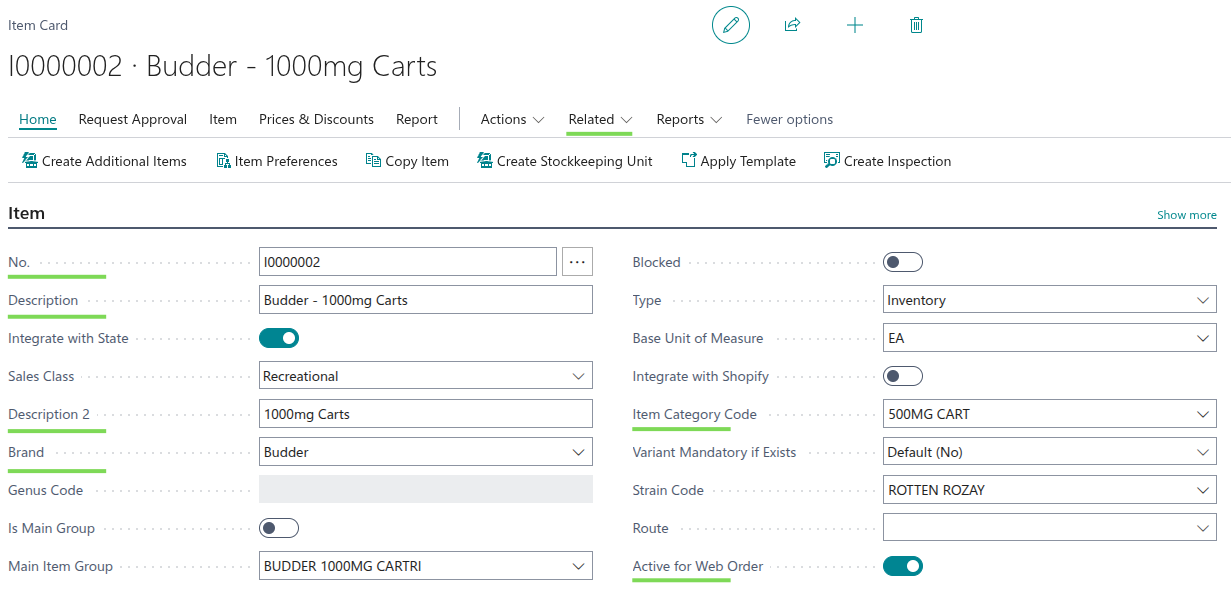
After saving the Item Card in Dynamics 365, a new product should appear shortly in SellStack. Check the products grid in the Admin panel by selecting the 'Products' option in the 'Catalog' section. Products can be filtered by name using the regular search or by Elastic Search, which provides more advanced search capabilities. They can also be filtered by channel and the Enabled flag.
Find your newly created product and open its editing form to verify that all data has been synced properly. The product edit form contains many fields and a submenu with links to other SellStack entities. Each submenu option will be discussed in its respective section of this chapter.
Picture 25. Products grid in SellStack Admin
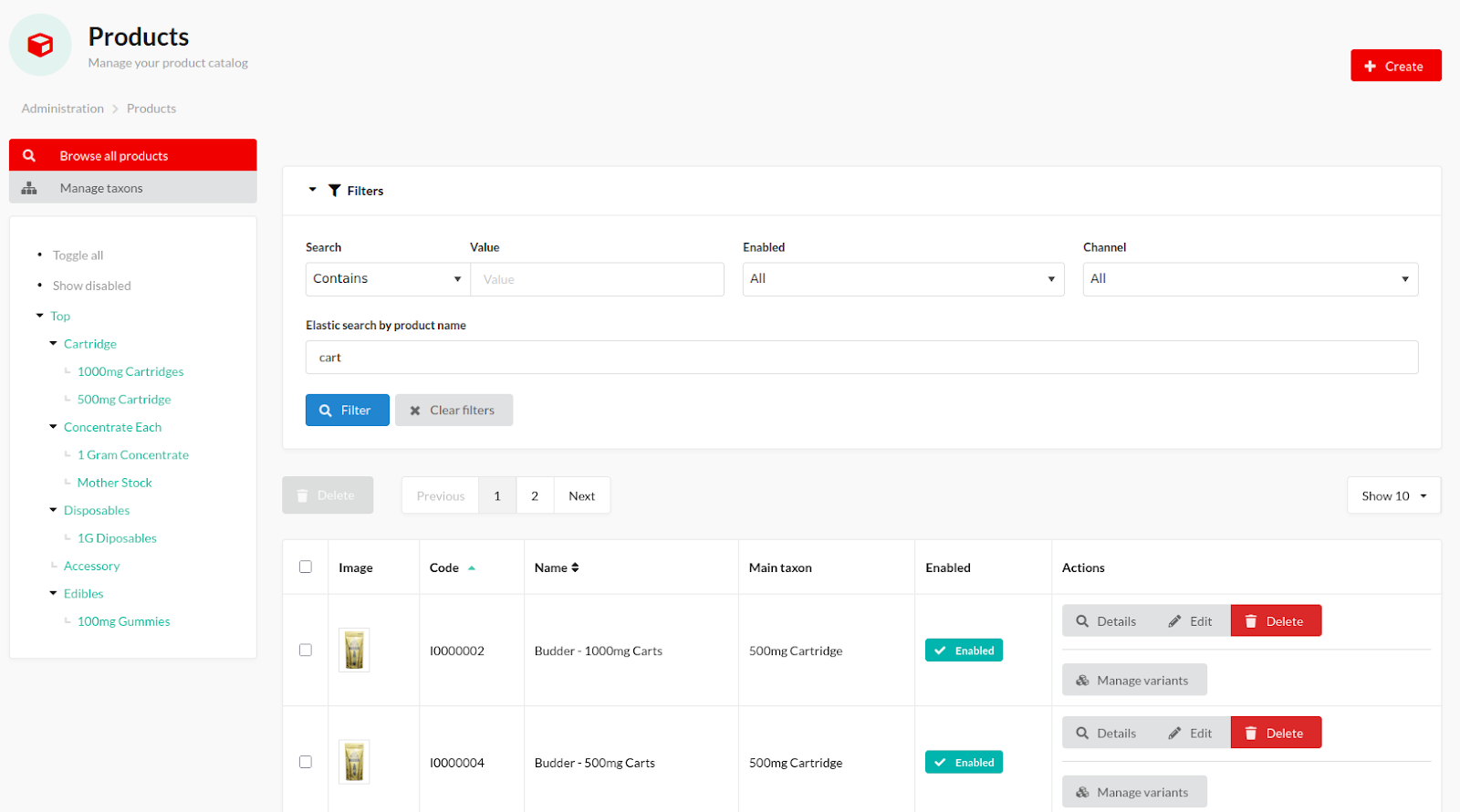
Picture 26. Product editing form in SellStack Admin